It’s nice to see more online video services like Panopto,
automatically transcribe video and make them searchable. Nice, but usually pricey
and locked down as a proprietary service.
For the rest of us on a budget, developing audio and video
based training with closed caption style transcription requires a typed text transcript. However many times, I’ve used audio or video for a course
with no pre-typed script.
This meant I had to simultaneously listen to a media
file and frantically type out whatever was spoken. I could type a sentence or two
down before the audio got away from me. Then I’d have to stop, go back a few
seconds, and listen again. I’d repeat this over and over again, seldom
rewinding to exactly where I needed to replay.
The whole process took an annoyingly long amount of time. Eventually
I figured out a simple technique: Slow down playback to a comfortable typing speed.
First off, download VLC for video playback. It’s a free, open
source tool that will save you the headache of opening video and audio files in
different slower loading players like Windows Media Player or QuickTime only to
get error messages about unsupported codecs or file formats.
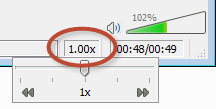 One of the capabilities of the VLC player is controlling the
playback speed right from the main window. Adjust that down to somewhere between 0.25x
and 0.5x speed depending on your typing abilities and how fast the speaking
occurs.
One of the capabilities of the VLC player is controlling the
playback speed right from the main window. Adjust that down to somewhere between 0.25x
and 0.5x speed depending on your typing abilities and how fast the speaking
occurs.
You’ve now entered what I affectionately refer to as “drunken
narration” mode (You’ll understand why during playback. This is particularly fun
if it’s a video is of a co-worker or high ranking executive. J). This reduced speed
lets you type at a comfortable pace without having to continuously stop and
start the video to listen again to short bursts.
After I type out a video’s transcript with this method, I
replay at 1x speed and double check my text for accuracy.
Bonus Tip: If you
like to listen to Podcasts, TED videos, etc., try downloading a file of the
media and playing it back with VLC at a faster speed (1.25x or 1.5x, or even
2.0x). You’ll save time, and get up to speed on your podcast library much
quicker. I've noticed beta versions of YouTube and Lynda.com HTML5 players also currently allow speed changes.
No comments:
Post a Comment